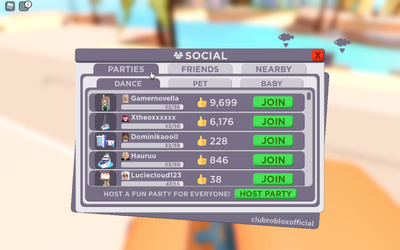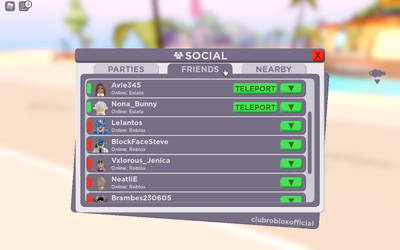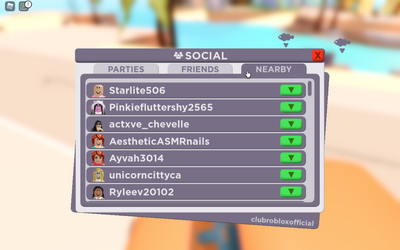In the bottom of your game window, there are a series of icons:
- Emotes - Click this icon to show a wheel of default emotes to use in Club Roblox.
- Roles - This is a tool for quick pre-made roles for roleplays.
- Social - This icon provides insight on the socialization of the different Club Roblox servers. Stay on this page to learn more!
- House - Click this to access your Houses.
- Map - This is a tool for quick navigation into the different locations of Club Roblox. This map is also shown on the Main Page!
- Edit Avatar - Click this to access the Avatar Customization window.
Where are the friendship bracelets? The Social icon gives the option to surf Club Roblox for the best friend gatherings or for finding a way to make your own! (Gone from the game, remained here for historic purposes.) In the mood to dance or be in the best kind of social setting? Check out the organized Parties folder! You can even host your own on this same window too. Wanting to teleport to a friend and hangout? Scoot over to the Friends folder for easy access and a teleporting prompt! What about if you want to make new friends? Move your way over to the Nearby folder to gaze the list of players in your current server. Each of these three folders is expanded on below!
Social Window Folders[]
The first window of the Social icon is the parties list. There are three types of parties: dance (players only), pet (players and their pets), and baby (players and their babies). The party list is sorted primarily by the number of guests in that server, and you can scroll down the list for less busy parties. Parties provide a way to explore incredibly designed homes, engage in trading, or to enjoy some friendly interaction with a potentially larger group!
The second window of the Social icon is your friends list! Those in this list correlate directly to those you have added as a friend on Roblox. Friends that are online and in CR appear at the top for easy navigation and teleporting. You can hit the down arrow on the right of their names to show the build permission and family role. The build permission gives this user access to edit your home and furniture pieces. They can buy furniture to spawn into your home that can be deleted into your furniture inventory. Because these users have control over your home and decor, give this permission out wisely! For the family role, this labels them as your Club Roblox family member, which only has the purpose of giving them access to permissions that are set in your home or your user interactions.